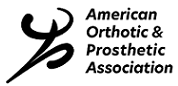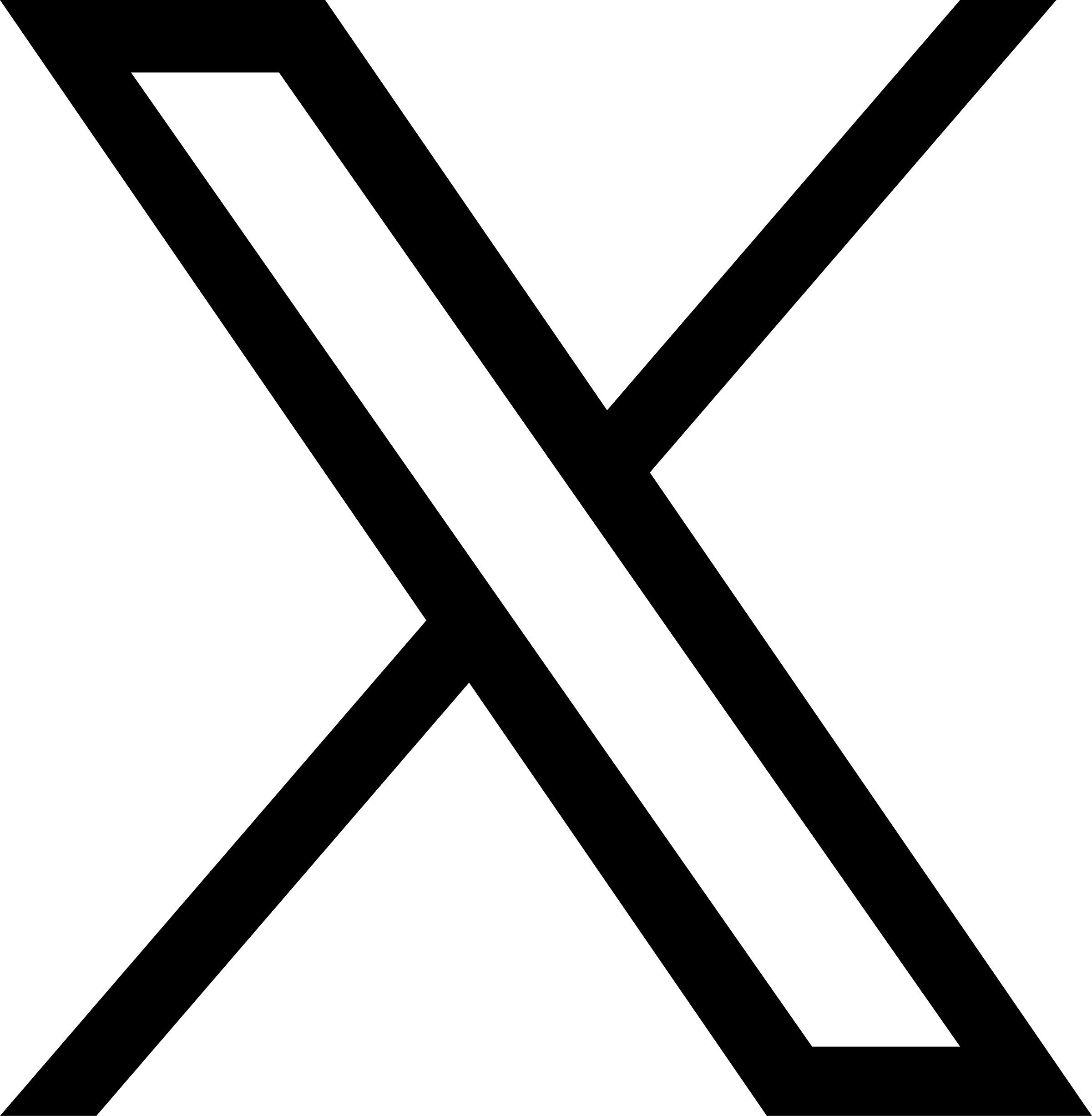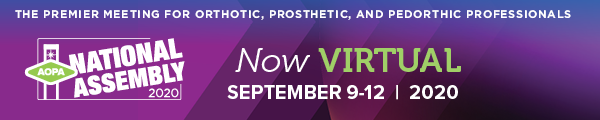
To upload a file to your session:
- Log in to the virtual experience once early speaker access is made available.
- Select the Agenda
- Locate your meeting and select it by clicking the card
- Select Manage
- Select Add New File
- In the Display Name field, type the name you’d like to be displayed with the file
- Click Upload to select your file
- Click Save.
Note: Files must be under 20MB to be uploaded. Please compress larger files or consider a different file format. In particular, PowerPoint slide decks are large files, so consider exporting your deck out of PowerPoint as a .pdf, which is a smaller file.