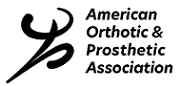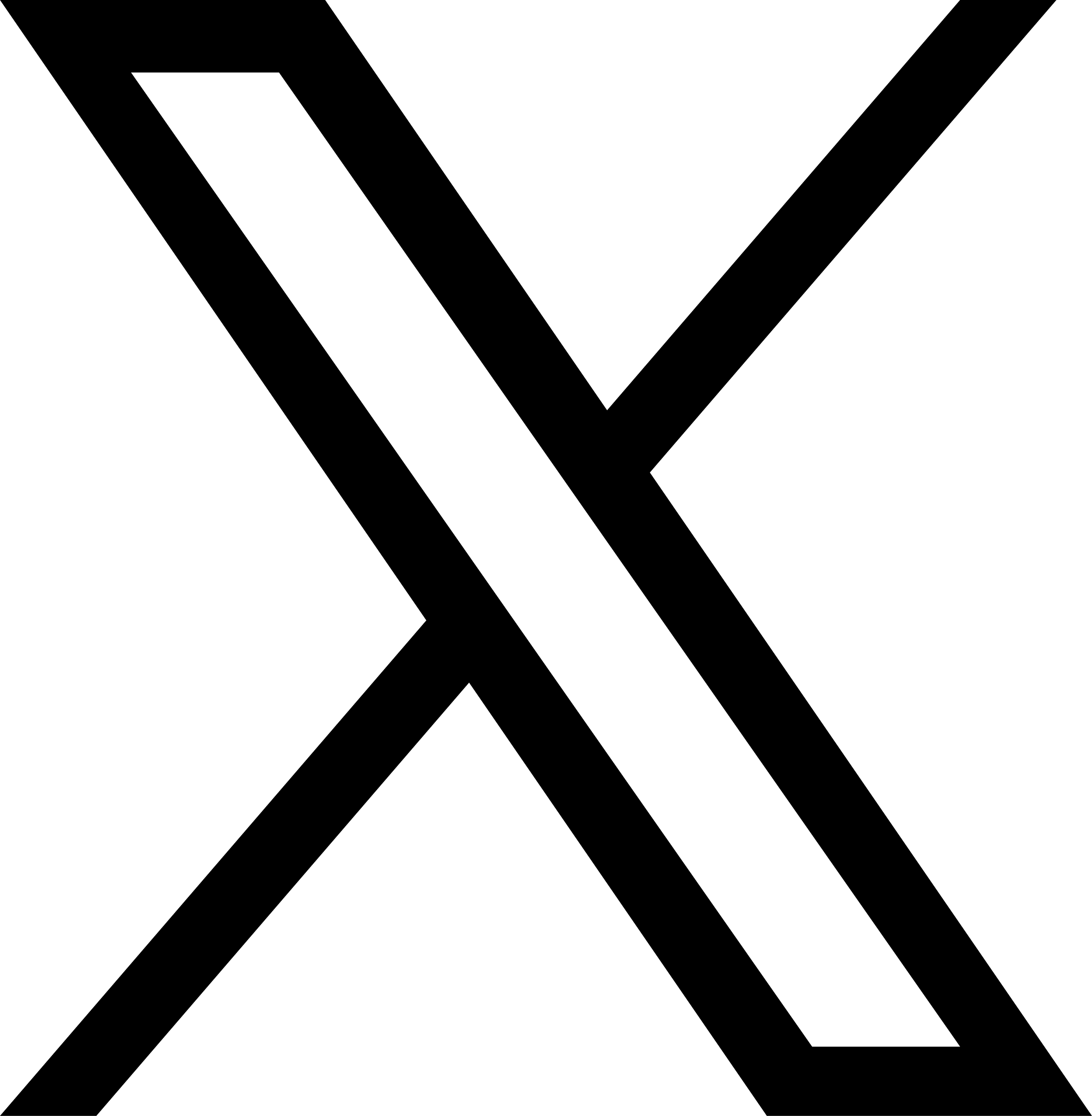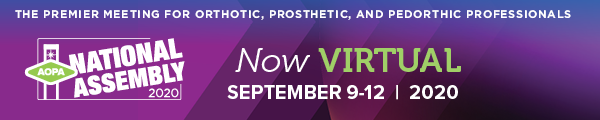
To create and manage polls for your session:
- Log in to the virtual experience once early speaker access is made available.
- Click on the Agenda
- Locate your meeting and click it
- Click Manage
- Click the Polls tab, then Add New Poll
- The Poll Type can be either Multi-Choice (users select from your choices) or Free-Text Entry (users type a response).
- Complete all required fields and click Create.
Poll results will, by default, be displayed within the platform. You may choose to hide your poll results from the attendees by choosing “Only speakers can view poll results.”
You may also choose to hide the polling option itself until the session starts by choosing “Hide poll from attendees until session starts.”
When it’s time for the attendees to use the poll, instruct them to pull up your session, and encourage them to engage with the question. You’ll see their answers appearing in real time. Additionally, there’s a link inside the Manage menu for displaying the results in full-screen mode, and a direct link to the poll.